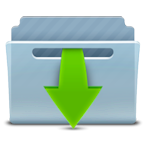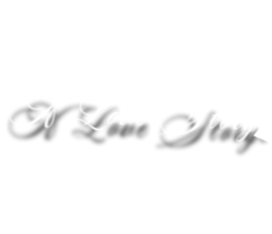
Danke Inge Lore für die deutsche Übersetzung
Merci Pinuccia pour la traduction française
Thanks Pinuccia for the italian translation
Thanks Pinuccia for the English translation
Thanks Vera Mendes for the Portuguese translation

Gracias Sylviane por la traducción al español.
Bedankt voor de Nederlandse vertaling Lisette
Bedankt voor de Nederlandse vertaling Angela
This tutorial is written in PSP x8
The colors, layer density and blending mode are for the materials of this lesson.
If you use different material, just take a look at what is best for you
Tube
Azale
Nikita
Mask
Narah
Plugins
Alien Skin Eye Candy : 5 Impact
Graphics Plus – Cross Shadow
Filters Unlimited 2.0 – Bkg Designer sf10I – Cruncher
Filter Factory Gallery M – Centre Square Tiler
L en K LandksiteofWonders – palmyre
User Defined Filter – Emboss 3
MuRa’s Meister
AFS IMPORT – SIERPENS
Materials
Preparations:
Choose a light and a dark color from your tube
Properties Foreground; set your Foreground color to #bfa99f
Properties Background; set your Background color to #3a2c26
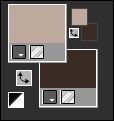
Properties foreground: Make a foreground- background Gradient of these two colors
Note: When working with your own colors, play with the Blend Mode and/or Opacity at your own discretion
File / New – Open 900 x 550 Transparent Image
Fill with background with Flood Fill #3a2c26
Effects – Graphics Plus – Cross Shadow – Same Settings
Prepare Gradient
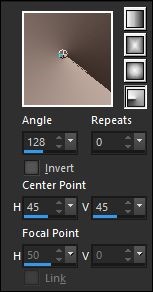
Layers – New Raster layer
Flood fill – Fill With your Gradient
Image – Mirror – Mirror Horizontal
Effects – Image – Effects – Seamless Tiling
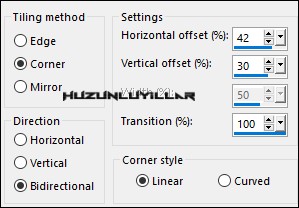
Effects – Bkg Designer sf10I – Cruncher
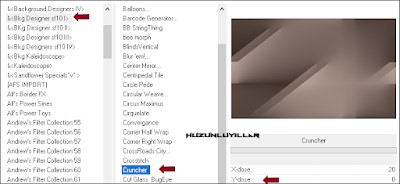
Layers – Duplicate
Let’s close the eyes, continue from Raster 2
Layer Palette – Double click on this Layer and set the Blend Mode to “(Scereen)”
Selections – Load/Save Selections – Load Selection From Disk – Hy_A Love Story_sell
AFS IMPORT – SIERPENS
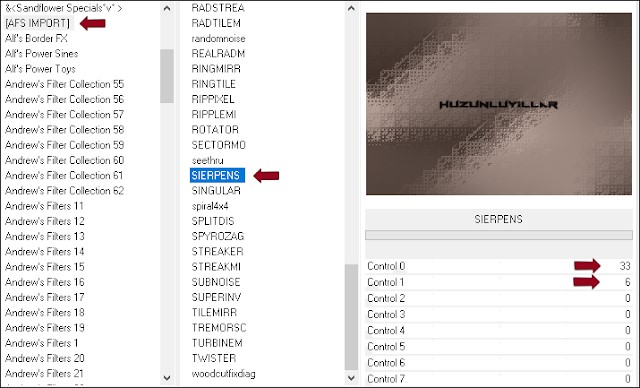
Selections – Select None
Effects – Edge Effects – Enhance
Let’s Open Our Eyes Let’s continue with Copy of Raster 2
Effects – Filter Factory Gallery M – Centre Square Tiler Same Setting
Effects – Image – Effects – Seamless Tiling
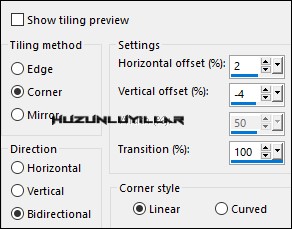
Selections – Load/Save Selections – Load Selection From Disk – Hy_A Love Story_sell_1
Effects – Distortion Effects – Pixelate
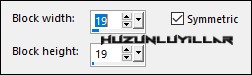
Selections – Select None
Selections – Load/Save Selections – Load Selection From Disk – Hy_A Love Story_sell_2
Effects – L en K LandksiteofWonders – palmyre
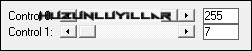
Selections – Select None
Effects – User Defined Filter – Emboss 3
Layer Palette – Double click on this Layer and set the Blend Mode to “(Overlay)” Opacity 65
Foreground with Flood Fill #FFFFFF
Layers – New Raster layer
Activate the Brush Tool – Paint Brush – Hy_A Love Story_Brush
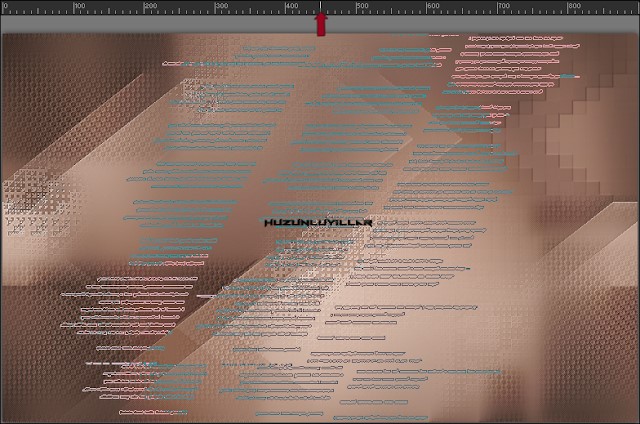
Layers – New Raster layer
Fill with Foreground with Flood Fill #FFFFFF
Open – Hy Mask – NarahsMasks_1522
Layers – New Mask Layer – From Image – NarahsMasks_1522
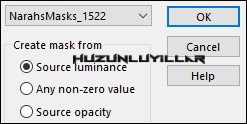
Layers – Merge – Merge Group
Layer Palette – Double click on this Layer and set the Blend Mode to “(Overlay)”
Layers – New Raster layer
Fill with Foreground with Flood Fill #FFFFFF
Open – Hy Mask – NarahsMasks_1592
Layers – New Mask Layer – From Image – NarahsMasks_1592
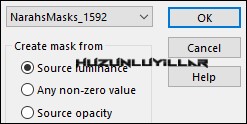
Layers – Merge – Merge Group
Selections – Load/Save Selections – Load Selection From Disk – Hy_A Love Story_sell_3
Press the delete key from the keyboard ( 2 Times )
Select None
Layer Palette – Double click on this Layer and set the Blend Mode to “Luminance (Legacy)”
Effects – User Defined Filter – Emboss 3
Foreground with Flood Fill #FFFFFF
Layers – New Raster layer
Selections – Load/Save Selections – Load Selection From Disk – Hy_A Love Story_sell_4
Fill with Foreground with Flood Fill #FFFFFF
Selections – Modify – Contract Number Of Pixels:15
Background with Flood Fill #000000
Select None
Effects – MuRa’s Meister – Perspective Tiling
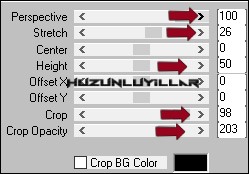
Selections – Load/Save Selections – Load Selection From Disk – Hy_A Love Story_sell_5
Press the delete key from the keyboard ( 3 – 4 Times )
Selections – Select None
Foreground with Flood Fill #FFFFFF
Layers – New Raster layer
Selections – Load/Save Selections – Load Selection From Disk – Hy_A Love Story_sell_6
Fill with Foreground with Flood Fill #FFFFFF ( 3 Times )
Selections – Select None
Effects – MuRa’s Meister – Copies
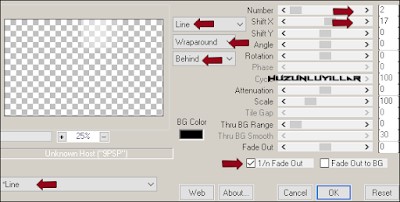
Effects – Distortion Effects – wave
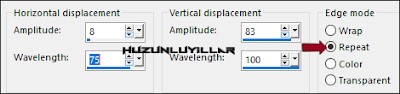
Blend Mode – Normal – Opacity – 79
Layers – Duplicate
Layer Palette – Double click on this Layer and set the Blend Mode to “( Dissolve )”Opacity – 10
Open – Hy_Tube – 12206401779_fleurs_nikita
Edit / Copy
Note:12206401779_fleurs_nikita Don’t turn it off We’re not done with it.
Activate your work
Edit / Paste as New Layer
Image – Resize – 50%
Image – Free Rotate
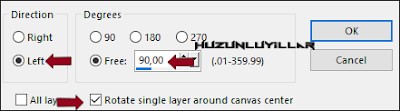
Place it in the right corner with the Move Tool.
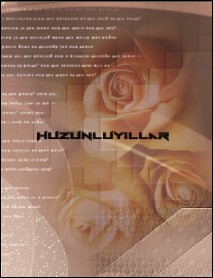
Layer Palette – Double click on this Layer and set the Blend Mode to “( Soft Light )”Opacity – 57
12206401779_fleurs_nikita Let’s go back
Selections – Load/Save Selections – Load Selection From Disk – Hy_A Love Story_sell_Nikita
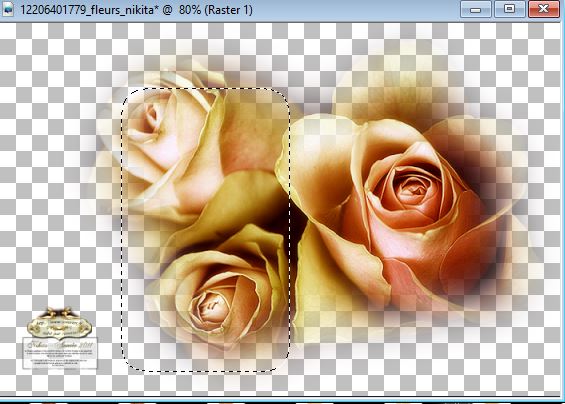
Edit – Copy
Activate your work
Edit / Paste as New Layer
Image – Resize – 75%
Image – Mirror – Mirror Horizontal
Place it in the Left Corner with the Move Tool
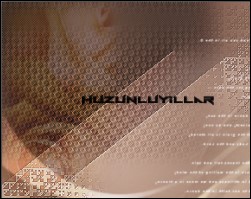
Layer Palette – Double click on this Layer and set the Blend Mode to “( Soft Light )
Layers – Merge – Merge Down
Your image should look like this now
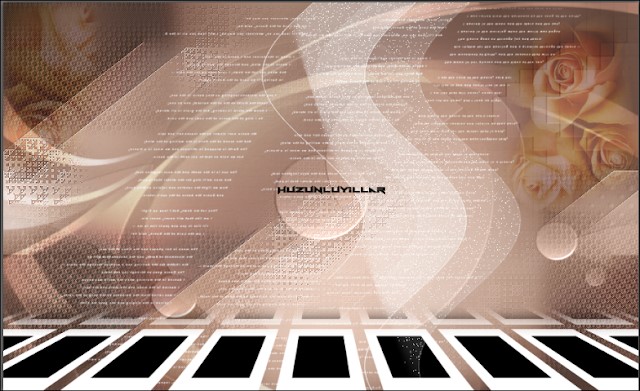
Let’s close the raster 4 eyes, as in the example
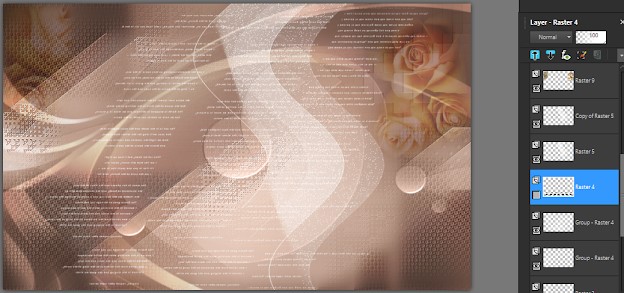
Edit – Copy Special – Copy Merged
Let’s Open Raster 4 Eyes
Let’s continue from the upper layer
Foreground with Flood Fill #FFFFFF
Layers – New Raster layer
Selections – Load/Save Selections – Load Selection From Disk – Hy_A Love Story_sell_7
Fill with Foreground with Flood Fill #FFFFFF
Selections – Modify – Contract Number Of Pixels:11
Press the delete key from the keyboard
Edit – Paste Into Selection
Effects – Alien Skin Eye Candy : 5 Impact – perspective Shadow – Hy_A Love Story_Glass
Effects – Alien Skin Eye Candy : 5 Impact – perspective Shadow – Drop Shadow , Low
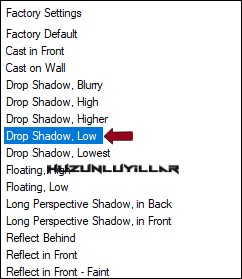
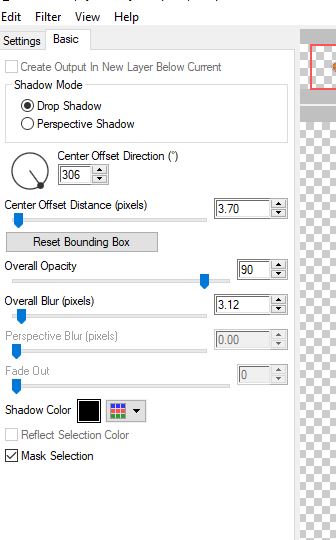
Selections – Select None
Effects – Alien Skin Eye Candy : 5 Impact – perspective Shadow – Hy_A Love Story_Perst_1
Layers – Duplicate
Image – Resize %50
Activate Pick Tool and place it like this
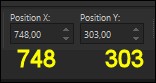
Layers – Duplicate
Activate Pick Tool and place it like this
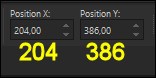
Layers – Duplicate
Image – Resize %50
Activate Pick Tool and place it like this
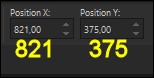
Layers – Merge – Merge Visible
Open – Hy_Text – Hy_A Love Story_Text
Edit / Copy
activate your work
Edit / Paste as New Layer
Activate Pick Tool and place it like this
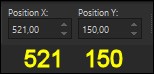
Open – Hy_Text – Hy_A Love Story_Text_1
Edit / Copy
activate your work
Edit / Paste as New Layer
Activate Pick Tool and place it like this
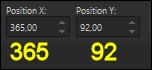
Open – Hy_Text – Hy_A Love Story_Text_2
Edit / Copy
activate your work
Edit / Paste as New Layer
Activate Pick Tool and place it like this
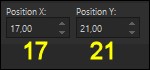
Open – Hy_Tube – Femme-1633-Azalee
Edit / Copy
activate your work
Edit / Paste as New Layer
Image – Resize 50%
Place it with the Move Tool
Layers – Merge – Merge Visible
Edit – Copy
Open – Hy_Frame – Hy_A Love Story_Frame
Edit / Paste Into selection
Selections – Select None
Put Your Watermarkt
Image – Resize 900 pixels
Save JPEG

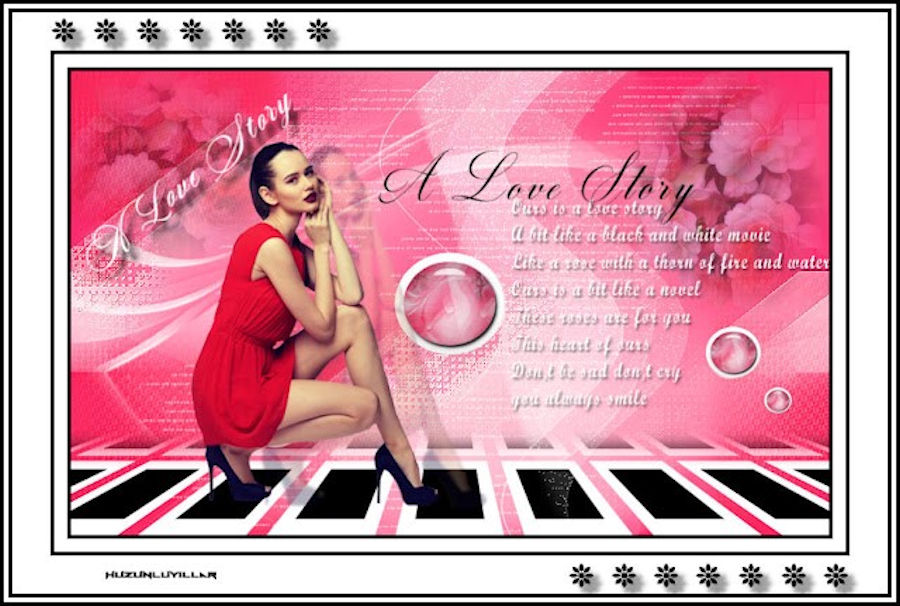


Teşekkürler Aynur


Thank you Inge Lore

Thank you Pinuccia


Thank you Vera Mendes

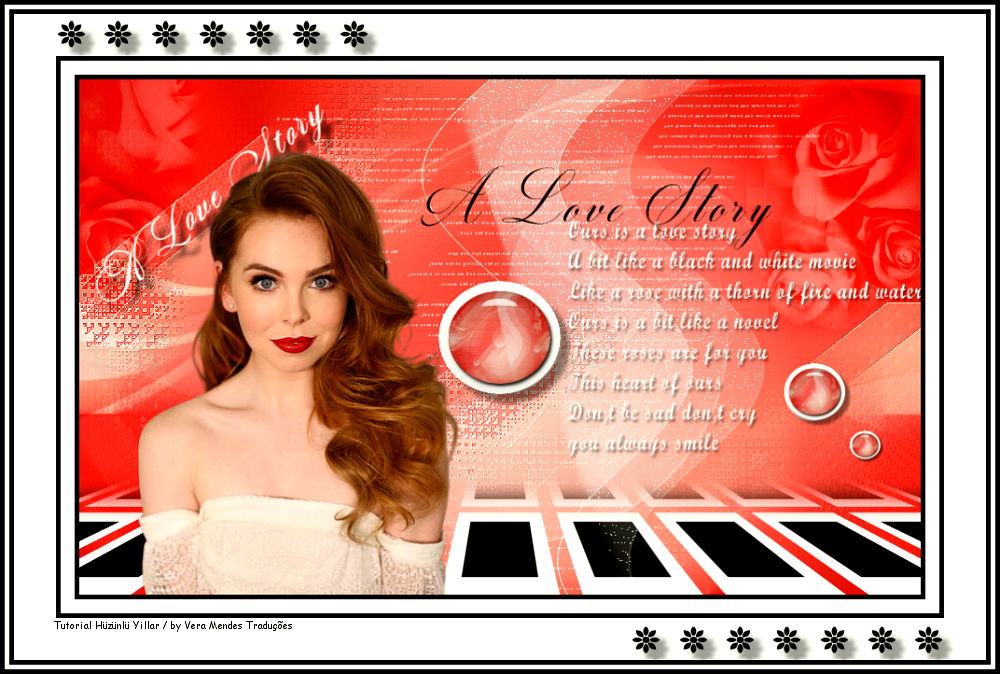
Thank you Sylviane

Thank you Angela
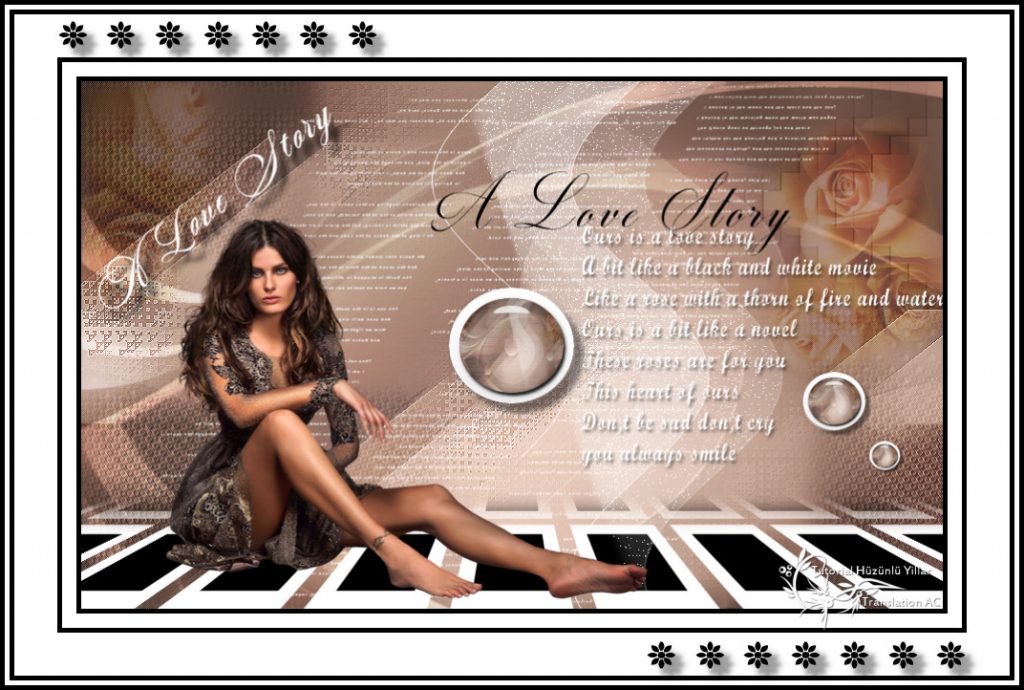
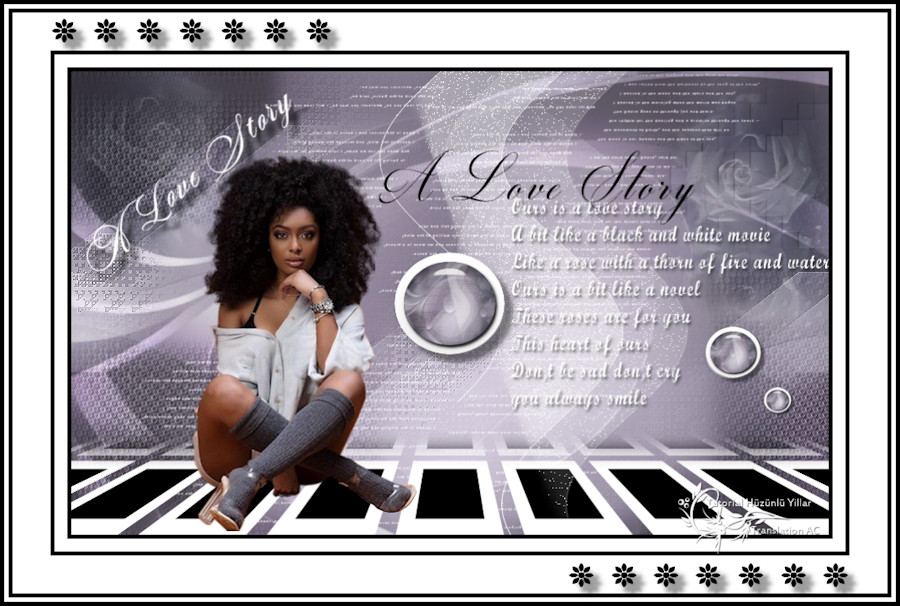
Thank you Trudy

Thank you Femmadorathea

Thank you Margit Schaafberg
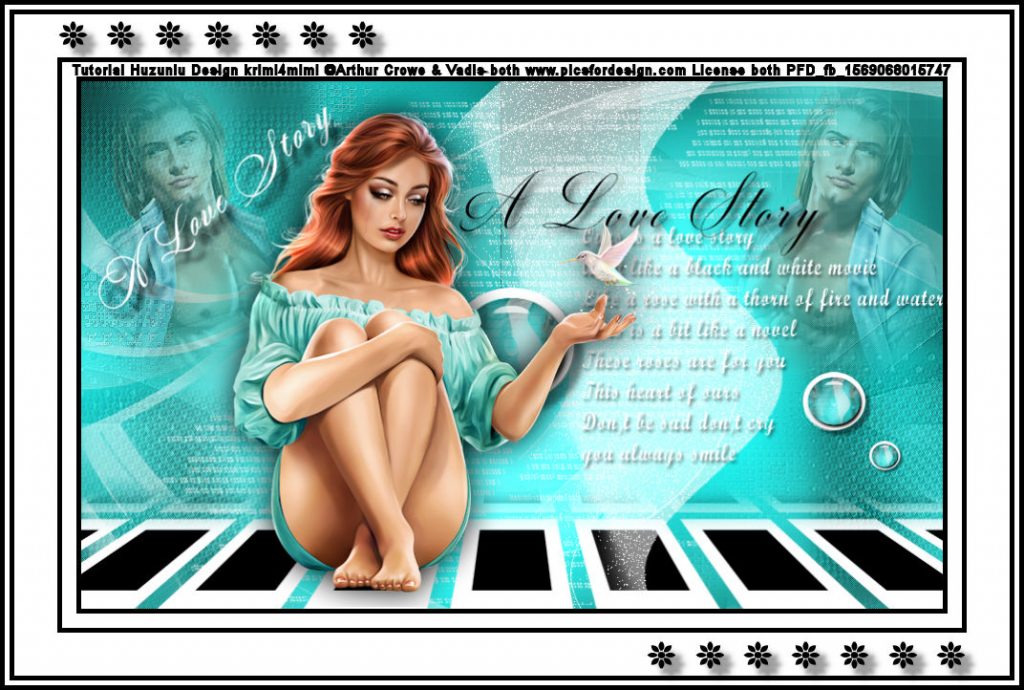
Thank you Angel
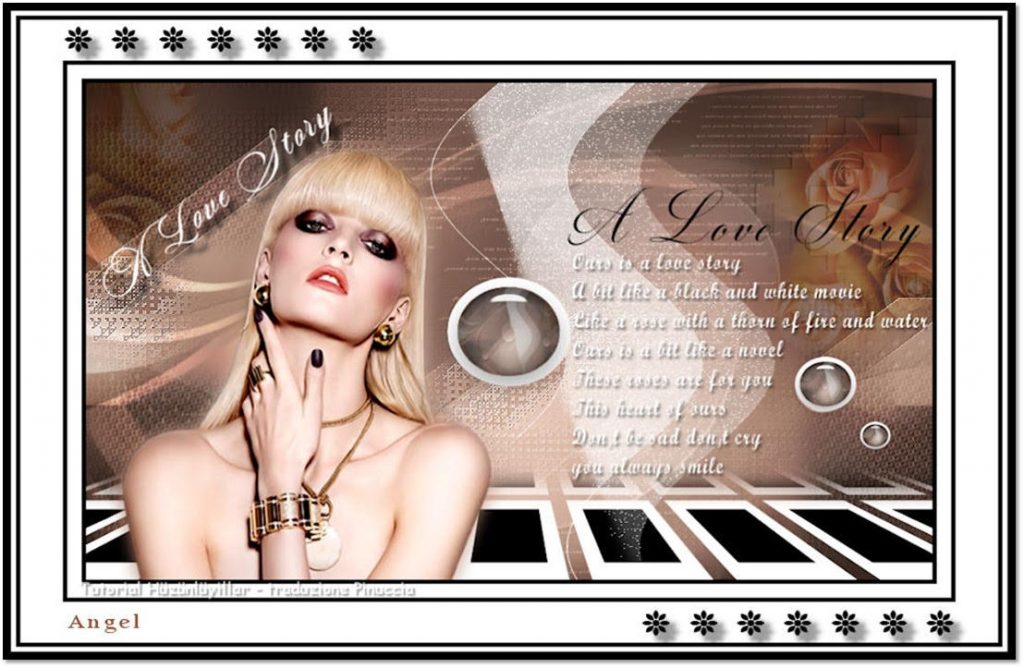
Thank you Pia

Thank you Grances

Thank you Olga

Than you Kamil

Thank you Karin

Thank you mary lbdm

Thank you Vera Mendes
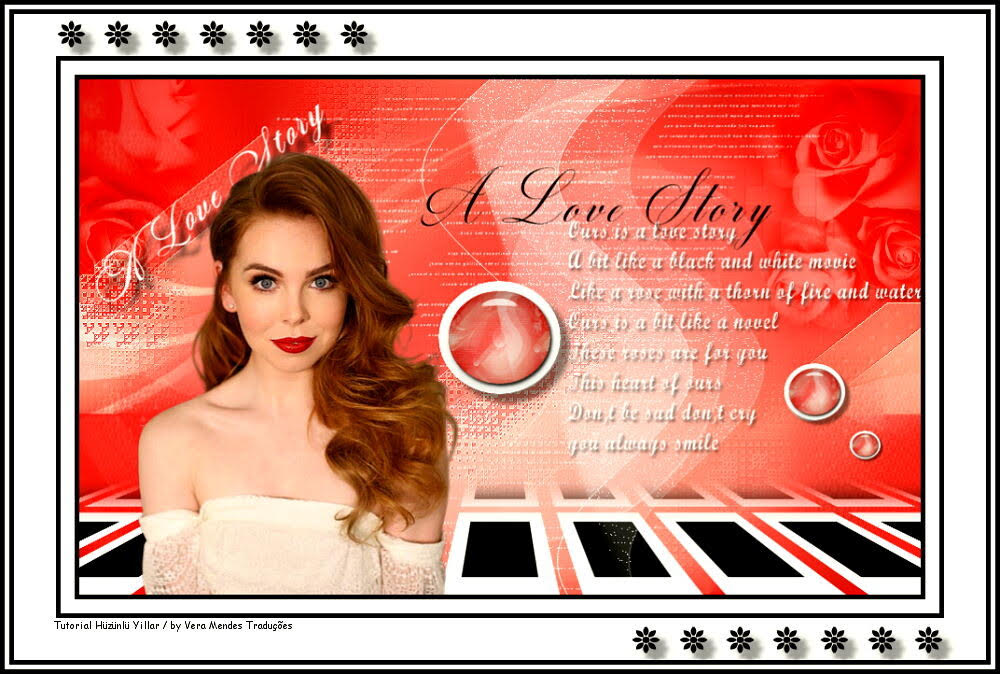
Thank you Lisette

Thank you Marygraphic

Thank you Mamyannick

Thank you Petral

Thank you Dany
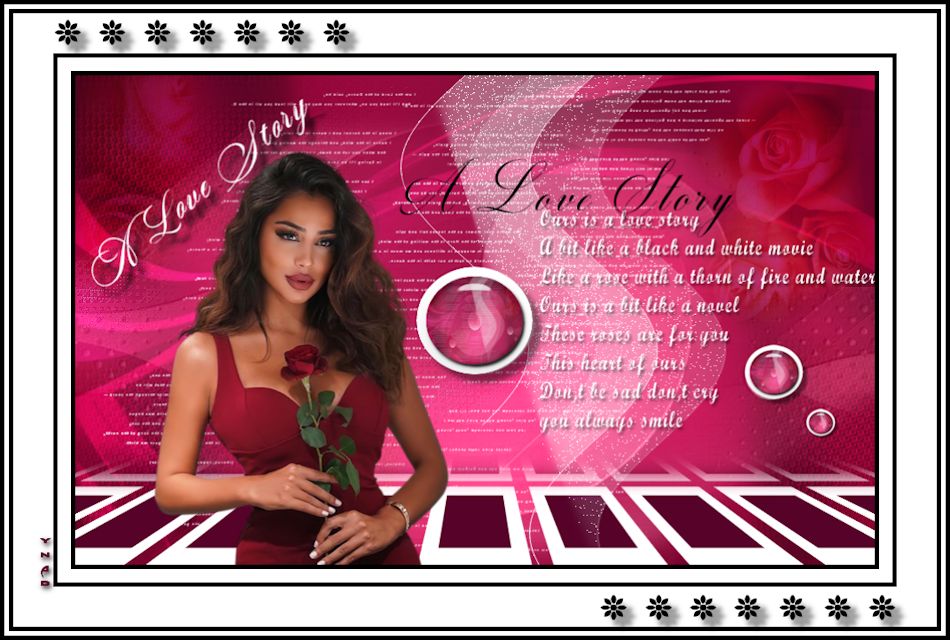
Thank you Pia

Thank you Uschi

Thank you Zenyra

Thank you Desi

Thank you Franie Margot

Thank you Cupcake

Thank you Sweety

Thank you Pink

Thank you Dulce Tierra

Thank you Castorke

Thank you Celine
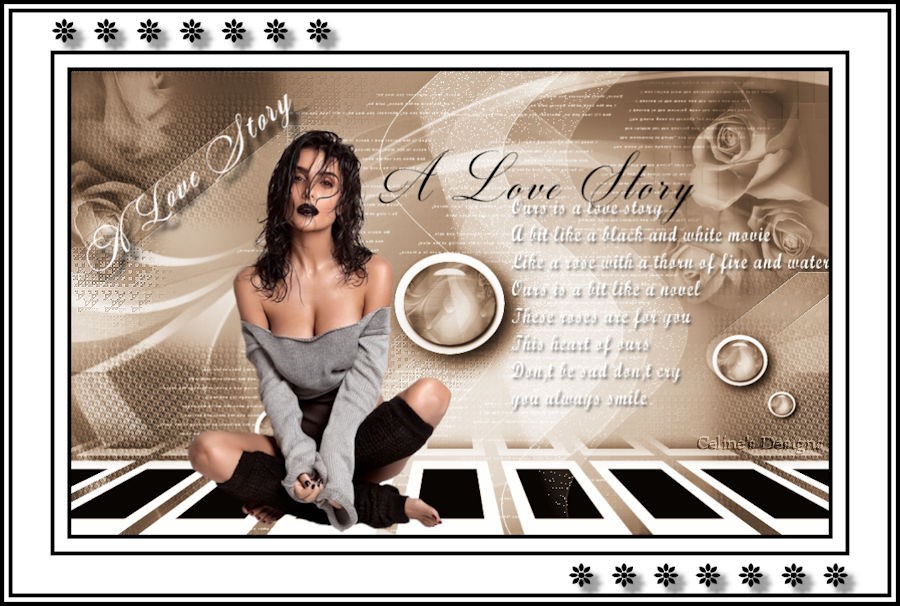
Thank you Daniella
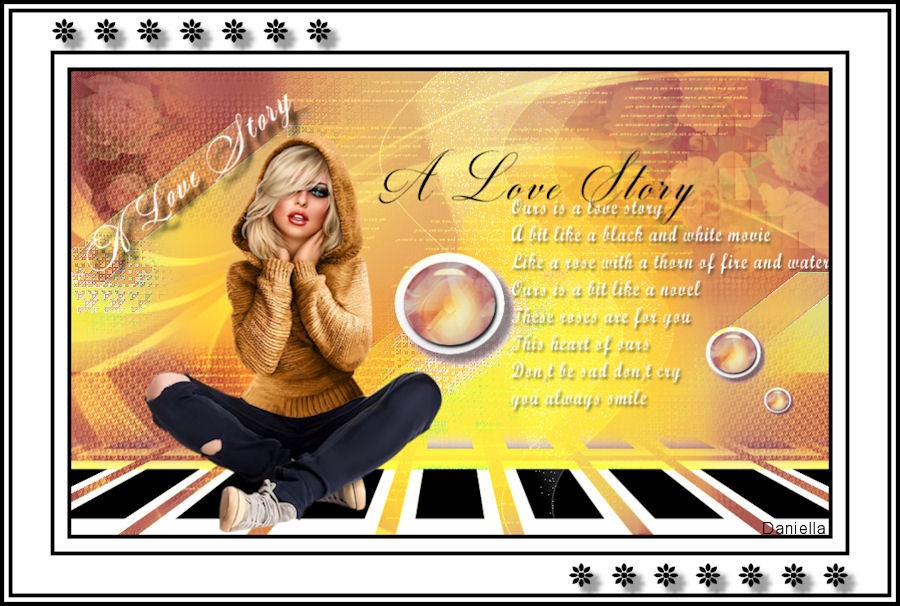
Thank you Hope
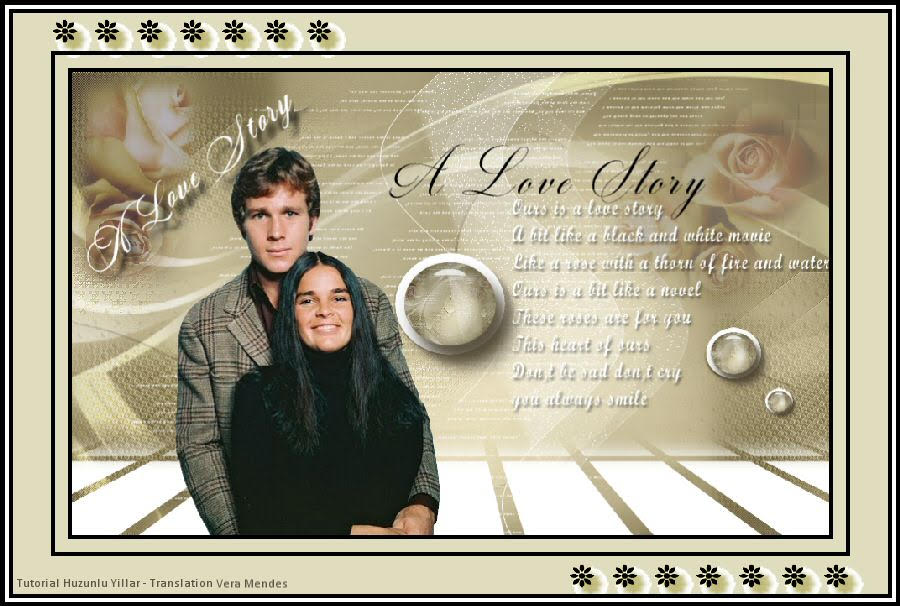
Thank you Olga